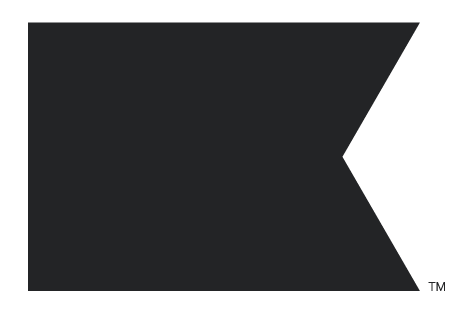You will learn
Learn how to downgrade your plans to free, cancel a single plan (e.g., email and profiles, SMS, or Reviews) or your account, as well as how to close your Klaviyo account.
What's the difference between downgrading to free, canceling, and closing an account?What's the difference between downgrading to free, canceling, and closing an account?
All options stop future payments so you're not billed going forward. The main differences between these options are that:
- Downgrading to free allows you to keep using all the features in Klaviyo.
- Canceling a plan stops payment for that plan as well as any plan-specific features (e.g., canceling SMS turns all SMS messages off, but emails still send).
- Canceling an account keeps your data but all features are turned off.
- Closing your account deletes all data within the account and removes all account access.
| Downgrading to free | Canceling a plan | Canceling an account | Closing your account | |
|
Stops future payments | ✔ | ✔ | ✔ | ✔ |
| Allows future access to your account | ✔ | ✔ | ✔ | ✖ |
| Keeps data intact | ✔ | ✔ | ✔ | ✖ |
| Keeps features on (e.g., flows still send, sign-up forms are live, you can manually suppress profiles) | ✔ | Ɵ | ✖ | ✖ |
Before you begin
Before downgrading to free, canceling, or closing your account, note the following:
- Only account Owners or Admins can:
- Cancel an account or channel.
- Downgrade to free.
- Only Owners can close an account.
- This method does not apply to those who:
- Are on a manually billed plan.
- Have a contract that is greater than 1 month.
- Downgrading to free is not available for profile-enforced accounts.
To check if you are manually billed, head to your Account Overview in Klaviyo. To cancel your subscription when being manually billed, please contact our Support team.
Account help and troubleshooting resources
Before you make any changes to your subscriptions, we recommend checking out the following resources, which can help you get the most out of using Klaviyo. As our users tell us, sometimes a few key settings or a single strategy can be a total game-changer. These six resources can help you transform your growth with the tools that are already at your fingertips.
- Getting started with Klaviyo
- Guide to email deliverability
- Developing a content calendar
- Creating an abandoned cart flow
- Guide to list cleaning
- Advanced targeting webinar
As you proceed to canceling your Klaviyo subscriptions, we recommend that you also reference our article on Migrating off of Klaviyo. This resource will explain how to properly turn off Klaviyo features that you no longer need as well as transfer key data to your next service provider (if applicable).
Cancel a single plan or your account or downgrade to free
Follow the steps below if you either want to cancel a single plan (e.g., only SMS or only profiles and email) or to cancel your entire account.
- Navigate to Billing.
- In the Billing section, click Cancel Plan.
- Select the plan(s) you want to cancel. If you want to cancel your account, select Cancel all plans.
If you cancel your SMS plan, please note that any flows containing SMS messages will be completely disabled. This means that all flows in your account that include an SMS message will be deactivated, and none of the messages within those flows, including emails, will be sent. If you choose to cancel your SMS plan at the end of the billing cycle, all flows with SMS messages will be disabled on the last day of that cycle. If you choose to cancel your SMS plan immediately, all flows with SMS messages will be disabled immediately.
- Click Continue.
- Select the reason(s) you want to cancel, then click Continue.
- To cancel, click Continue in the upper right.
- If you selected a cost-related reason and your account does not enforce profiles, you can also choose to downgrade to a free plan.
Note that downgrading to a free plan will downgrade all plans.- To downgrade, click Choose plan > Confirm.
- If you selected a cost-related reason and your account does not enforce profiles, you can also choose to downgrade to a free plan.
- Select when you want your plan to end:
- At the end of the billing cycle (recommended).
- Campaigns and flows will continue to send until the date listed as the last day of this billing cycle. If you canceled an SMS plan, flows containing SMS messages will disable entirely on the last day of the billing cycle.
- Integrations will also work until the last day of the billing cycle.
- At the end of your billing cycle, you will no longer be able to send messages in Klaviyo and all integrations and future payments will be disabled.
- Immediately
- Note: Klaviyo will not issue a refund for the remainder of the billing cycle
-
Your plan will be cancelled immediately
-
Integrations and future payments will be disabled
- Flows will be put into draft mode and no longer send. If you cancel an SMS plan, any flows that contain an SMS message will completely disable immediately.
- Scheduled and new campaigns will no longer send
-
- At the end of the billing cycle (recommended).
- Enter the account name to confirm.
- Click Cancel Plan.
- Click Exit.
Optional: reactivate as a free account
After canceling your subscriptions, you still have the choice to reactivate as a free account. In doing so, you can regain access to many core Klaviyo features but will be restricted to a free plan’s sending limits rather than your original paid subscription.
Note that upon reactivating as a free account, you will still have access to your data from your former paid account.
- Navigate back to Billing.
- Go to the Preference tab.
- Scroll down to the Reactivate your account section.
- Click Reactivate to free.
- Confirm your reactivation.
Downgrade to a free plan
By default, when you choose to downgrade to a free plan:
- It will downgrade all your plans to free.
You need to manually upgrade one of the plans if you want to continue to pay for one but not the other. - Downgrades will take effect immediately.
- Your plan limits will be the same as the free tier.
- No refunds will be issued.
To downgrade to a free plan,
- Navigate to Billing.
- At the top of the page, click Cancel Plan.
- Select any plan.
- Click Continue.
- Choose Cost or Temporary pause and then select a reason.
- Click Continue.
- Click Choose plan under Free to downgrade to a free plan.
- Click Confirm to downgrade.
- Note that this will downgrade all plans to the free version.
Close your account
Once you close your account, all data within the account will be deleted. Export any data you want to keep before you close your account.
To permanently delete your account:
- Navigate to Billing.
- Follow the steps for paid or free plans:
- For paid plans:
- At the top of the page, click Cancel Plan.
- Check Close account.
- Click Continue.
- For free plans: click Close account.
- For paid plans:
- Select the reason(s) you want to cancel, then click Continue.
- Export any data you want to keep:
- Campaign analytics.
- Flow analytics.
- Profiles.
- Templates.
- Click Continue.
- Confirm the account name.
- Click Close account.
- Select Exit account.
You will be immediately logged out of your account, and it will be deleted.
Additional resources